I recently noticed in a project that needs certificate authentication that Microsoft.IdentityModel.Clients.ActiveDirectory is deprecated. But this NuGet was particularly practical as it was loaded to the Dynamics 365 Sandboxes, letting me use it from plugin code. In contrast the new Microsoft.Identity.Client is not in CRM and therefore traditionally would need ILMerge to be deployed.
However, Microsoft has a new preview feature for Dynamics CRM called “Dependent Assembly Plugins”. This allows you to upload a .nupkg file and since a .nupkg is just a .zip file in the end, this means we can include multiple .dlls including ones from other NuGets.
Prerequisites
We are going to need the latest version of the PAC CLI. A simple way to get it is via the Power Platform Tools of VSCode since I assume most of you will have VSCode already installed. For deploying the package the latest version of the Plugin Registration Tool is advisable, a simple solution is to include the Microsoft.CrmSdk.XrmTooling.PluginRegistrationTool NuGet to your Project, after building the project you will find the PluginRegistration.exe in your package folder. You might also want to install the NuGet Package Explorer to inspect the contents of the packages quickly.
Initializing a project
So for my use case, I already have a plugin project generating an assembly that is already uploaded to my Dynamics CRM instance. This previously had no dependencies on assemblies that are not loaded within the Sandbox. To transform the project to a Plugin Package, the pac plugin init was used. Since I want to transform an existing project I first made a new Folder (simply left the default name, it does not matter) and executed the command inside that folder with the name of the original plugin project. I want to keep the namespaces etc the same here but obviously I can’t run the command in the “correct” folder since the files are already there.
![]()
Next, I only took the .csproj from this newly created project and copied it back to my existing project. Since I chose the Namespace to be identical this overwrites the existing project.
Of course, if you starting fresh you can simply run pac plugin init in the root folder and start implementing from there!
Fixing up the project
So before we include any new dependencies now, let’s try to build!
And of course that does not work anymore, who would have guessed? In my case, the older .csproj style of the existing project meant that some Assembly Attributes were duplicated, which was easy to fix. Also, all the Assembly references are not included in the new project, they can be copied over from the old .csproj file when running a git diff, but I took the opportunity here to do some housekeeping and went through the build errors, only adding the references needed by the current code. Finally, with the newer project style, there was also a class included in the project which I intentionally did not include in the old one, with the new style I had to explicitly exclude it.
After that, the code was building and already I found a .nupkg file in my bin/debug folder, cool!
Integrating a dependency
Next up, integrating a dependency. A no-brainer would be something like Newtonsoft.Json, but for my take Microsoft.Identity.Client was already set. This comes with another dependency on Microsoft.IdentityModel.Abstractions. The amount of other dependencies is critical since the Sandboxes still do not allow unmanaged code, so any dependency using it can kill your dreams of a helper library. So I uninstalled Microsoft.IdentityModel.Clients.ActiveDirectory from my project, installed Microsoft.Identity.Client and then built to work through the errors. In these situations, the “Separation of concerns” is a blessing since that meant that I only needed to adapt the CertificateCredentialClient built for getting an access token from a certificate.
Naturally, after a rebuild you want to know whether everything is in the .nupkg as expected. This is where the NuGet Package Explorer is handy since you can just drag and drop the .nupkg to the application window and it will show you the contents.
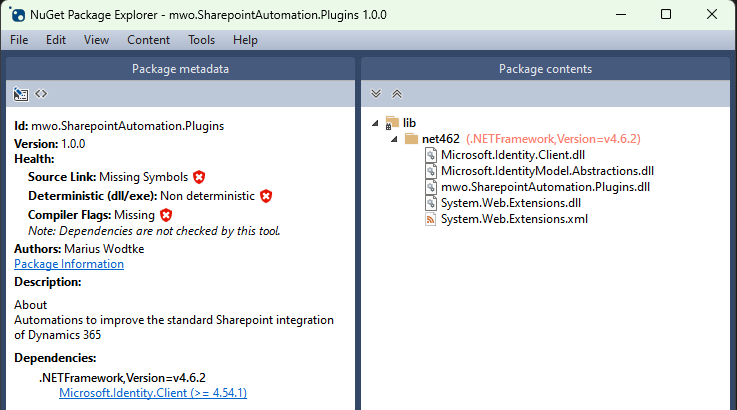
That worked nicely, I can even see that System.Web.Extensions was included which is technically not needed, so I could remove it from the package by setting the dependency to not Copy Local.
NOTE: I’ve noticed here that the NuGet is not updated on regular build unless you increase the package version, however a rebuild always packs a new .nupkg.
Registering the package
With our package ready from the development side now, open the Plugin Registration Tool and connect to your instance.
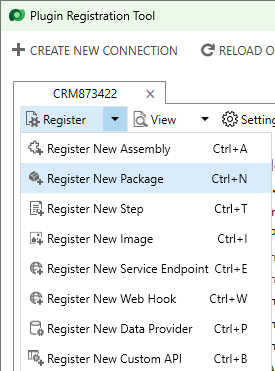
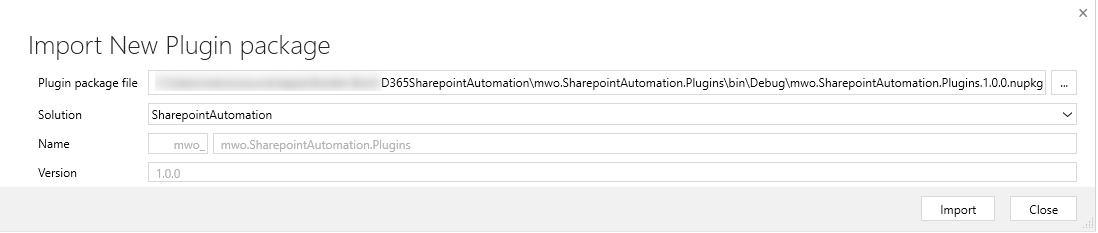
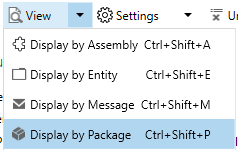

The catch
No, the last screenshot already shows the steps and images. However, the reality is that your old assembly now has a “copy” and will only contain the types, but nothing else. So I migrated all the steps from the old assembly over to the one included in the package and then unregistered the old assembly with the same name. This was feasible for this assembly, but for larger projects, this will be a bigger effort. It would be much easier if regular tools like SPKL could interpret packages and register the steps. So for larger assemblies, you want to wait for such a feature (or include it yourself) to then just run the full registration on the new package and then unregister the old assembly.
Summary
“Dependent Assembly Plugins” is a great addition to Dataverse. It offers a supported way to practice modern development by relying on helper libraries and splitting your code into multiple libraries. The PAC CLI offers an easy way to initialize such a project but for existing implementations, you should keep in mind that this feature is still in preview and that the community tooling has not yet caught up with it (it’s released now, so keep an eye out for updates). Therefore you might want to wait with it before developing production code with it and rather resort to experimenting with the new possibilities this feature will enable you to deliver in the future.